How To Take Screen Time Off Your Iphone
Many parents do worry about the increased usage of electronic devices by their kids. iPhones and iPads phones replaced game consoles, online chat devices like blackberry and Nokia, and TV sets but also they are super portable, can run a lot of different apps, and work all day on a single charge. As a result, they are much harder to control and easier to bring anywhere. Smart parents want to limit the time which their sons and daughters are spending on playing games, browsing social networks, and watching YouTube. Why? Because all this may easily eat from two to eight hours or even more every day from your kid day and night time.
Due to the growing demand from parents, Apple had introduced the so-called Screen Time feature starting in iOS 12 and later versions of the iPhone/iPad operating system. Using Screen Time parents can limit the usage of iOS devices, track usage, set up content limitations, can disallow particular apps, block games, and block websites. But.. guess what?
Tadam! Kids are super smart these days! Here are the fifteen most popular screen time passcode hacks found by smart kids in their efforts to bypass and unlock their devices. iPhones and iPads still have loopholes in Apple's software and that is why kids can exploit vulnerabilities in the parent control systems to get more time playing games. The list below contains the most interesting hacks that kids use along with possible solutions to prevent these hacks if you are a parent.
Before you start reading: overall, chats and social networks are most hard to control. Chats can be used to exchange anything with strangers, almost no way to limit a chat (iMessage can be limited a bit via ScreenTime, though). Also, one can send himself a link to a video or anything and watch it from inside a chat app later without the need to run another app. Social network apps also can not be limited in terms of who can contact your child, who views the profile, and so on. This is, probably, made by intent by a social network creator.
- Resetting time limit on games and apps by simply re-downloading them from Family shared accounts.
- Bypassing screen time lock on YouTube app using iMessage widget for Youtube
- Hacking Screen Time on iPad by changing system date and time
- Bypassing a lock for Safari by running it from Settings via warning icon
- Launching Safari from inside of 3rd party apps with built-in browsers
- Stealing Screen Time password by recording a video from screen
- Resetting Screen Time settings using hard reset
- Adding a new fingerprint under the adult's name
- Getting password by looking for a reflection of the password in parent's eyeglasses
- Getting a password from a video recording from another phone secretly recording you
- Faking device to look like it is turned off to prevent its unlocked state
- Approving from another parent's device
- Sending series of ScreenTime requests to fool parents
- What if kids are still accessing the Internet and how you can block this access
- Conclusions and what parents can really do?
1. Resetting a time limit on games and apps by simply re-downloading them from Family shared accounts.
Using Screen Time a parent can set time limits for games and apps using the Downtime option. When time is up, a system screen appears and blocks an app saying that time is up for this game.
How kids are hacking it
When the time limit is up, kids are just uninstalling a game (or an app) from the device. Then they run the App Store, clicking on the cloud icon at the right top that provides access to other iCloud accounts inside Family Access. Then kids can re-install the same game from their Parent's accounts by finding this app and clicking on the cloud icon. After the re-installation, the time limit no longer applies to that app! So this app or game can be used without any further time restrictions.
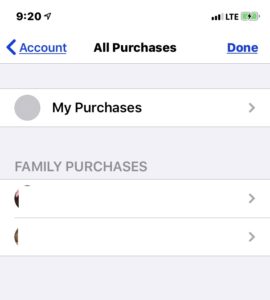
Screenshot: iOS App Store allows to get access to apps purchased by other family members and these apps can run without screentime time limit
The quote from a parent:
When iOS 12 came out I limited my 7-year old son's screen time through the family share. For a few days, I felt like he was playing a bit more than he should, but I couldn't figure out why. Finally today, my son revealed his hack: When he runs out of screen time and his games get locked, he heads to the App Store, downloads a previously installed (but later removed) game through the cloud icon, and it works without limitations! What can I say? I'm not even mad. That's impressive.- source
Also, from my own experience, there is one glitch related to this trick. If the game is deleted then the whole Screen Time history for this app also disappears! So your kid may play some game, then delete it and you won't see this game reported in weekly or daily Screen Time reports at all.
Solution
Disable installing games and apps at all by disabling the App Store itself. To do this go to Screen Time – Content & Privacy Restrictions – iTunes & App Store Purchases – Installing Apps and select Don't Allow. This will immediately hide the App Store icon from this device and there will be no way to install new apps at all because no App Store icon is presented.
2. How to Bypass Screen Time lock on YouTube app using iMessage
Youtube became a modern TV with millions of videos. But YouTube still struggles with proper moderation and filtering in the effort of removing disturbing videos. Moreover, even for good and approved videos, your kid can be approached by pedophiles or another type of predatory behavior from others. That is why more and more parents are disabling or limiting the use of YouTube on iPads and iPhones.
How kids are hacking it
While the YouTube app and even Safari Internet browsers can be locked, disabled, or even uninstalled, there is still a walkaround that uses iMessage. iMessage has so-called "applets" and when you install the Youtube app, it also installs a so-called "YouTube applet" for iMessage. This "applet" allows watching YouTube videos right from the iMessage app.
So your kid can just send herself (or ask a friend to send) links to YouTube videos and just watch videos inside iMessage by simply clicking on it to open it with iMessage YouTube Applet.
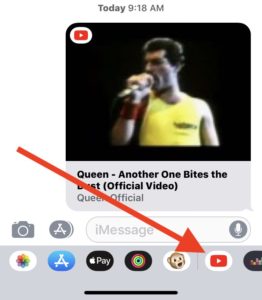
Screenshot: YouTube applet in iMessage allows to watch videos even when the Youtube app is not blocked
Quote from a parent:
My son uses the YouTube iMessages App and sends himself videos and he watches them in iMessages 😒😂 I can't be mad at him. I know we can block iMessages, but we want to have that available for communication, if need be.- source
Solution
Uninstall the YouTube app from iPad or iPhone completely. This will also uninstall the iMessage plugin that allows watching videos inside iMessage chat. You may also want to disable access to the Youtube website. To disable YouTube.com just do the following: go to Screen Time – Content and Privacy Restrictions – Content Restrictions – Web Content – Limit Adult Websites and add youtube.com to Never Allow list of websites. This will disable access to the Youtube.com website at all.
3. How to Hack Screen Time on iPad by system date and time
If you use Screen Time DownTime scheduled time limitation feature then you know that it allows defining a so-called Downtime where you can define "start" time and "end time" for the period when apps and games will be unlocked.
For example, you may allow running any app from 6 pm to 8 pm on Friday.
How kids are hacking it
This hack seems to be pretty obvious. Kids are just going to Settings, then to General – Date and Time screen. Then they are simply turning off Automatic Update and manually changing the current system date and time into the desired time period where all games are unlocked. For example, they are changing it to Friday, 7 pm (if they know that Downtime is from 6 pm to 8 pm on Friday).
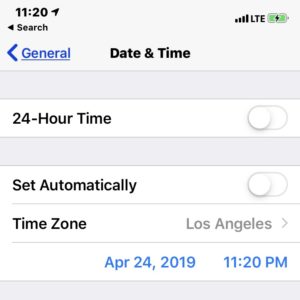
Screenshot: iOS DateTime settings can be manually changed to match the allowed date and time
Quote from a parent:
Their phones are supposed to not let them use apps after 8pm. But they can just go in and manually change the time to noon and suddenly all the apps are back. Is there any way to stop this from within the iOS 12 software?– source
Solution
Unfortunately, there is no way to disable access to the Settings screen at all. So the only possible solution is to disable access to an iPad or iPhone at all for your kid. Remove your kid's fingerprints from the iPad in General – Passwords so they can't unlock the iPad using their fingerprints. Then change the iPad master passcode and keep this iPad or iPhone away when it is not allowed to be used. When it should be used, only a parent can unlock a device.
4. Bypassing a lock for Safari by running browser from Settings via warning icon
Thoughtful parents disable not just apps but the Safari browser as well. So their sons and daughters won't be able to open the Youtube website or play some online games in a browser.
How kids are hacking it
Some kids figured out that they can launch an unrestricted browser by clicking a warning icon that appears on the Website & App Passwords settings screen. This warning icon shows when the duplicated password is used and saved for two different websites. iOS checks for duplicate passwords and displays this error in the form of an exclamation triangle icon next to a website address. Clicking this exclamation icon opens the menu with the Change Password option. Clicking this option opens the unrestricted browser. So kids are setting and saving duplicated passwords for Google.com and through this warning icon and then Change Password function they can get to the Google.com website. And then they can just type in the name of any website into the search input and just go to this website from Google's search results.
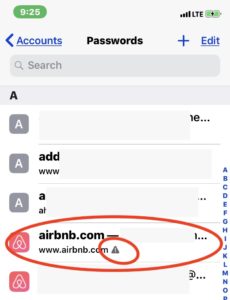
Screenshot: website password records with a warning icon in Settings allow to go and run unrestricted browser via Password Change option
Quote from a parent:
I have searched this issue and have found nothing on it. My kids have iPads that I have set screen time restrictions. My kids have figured out that they can bypass the time restrictions on safari by going into Settings: Passwords and Accounts: Website & App Passwords. Then select an account that has an incorrect password. There is an option to change the password on the website. They can then browse the web even when screen time is over. For now, I just set up a firewall rule in my Sonicwall to block internet access, but I hope Apple can resolve this. Has anyone else seen this?
– source
Solution 1
Unfortunately, you can't disable access to the Settings screen. But you may set a system-wide limit to allow just a few websites to be accessed and opened in any browser window. To do this go to Screen Time – Content & Privacy Restrictions – Content Restrictions – Web Content, switch to Allowed Websites Only, and then this iPhone or iPad will be able to access websites from that "allowed" list only.
Solution 2
The more reliable way is to disable physical access to the device without your prior approval every time! Remove your kid's fingerprints from the iPad in General – Passwords so they can't unlock the iPad using their fingers. Then change the iPad or iPhone's master passcode and keep this device away when it is not allowed to be accessed.
5. Launching Safari browser from inside 3rd party apps using their built-in browser
This hack is similar to the previous one but uses another path. While you can use Screen Time to disable Safari at all or disallow access to the list of websites there are still other apps that have built-in browser windows. Also, some of the in-app advertisements can also be opened using the built-in browser. For example, some Google apps, chat apps like Facebook Messenger, Telegram, and a few other open links using built-in browser windows.
How kids are hacking it
So to access the website kids are running this type of app where they know it has a built-in browser. For example, it can be a Gmail app or a Facebook Messenger app. Or kids may launch some other free apps with in-app advertisements. To run a browser they are clicking on the links inside the app and the built-in browser shows up. In this in-app browser window, kids can actually go to any other website like Google, Youtube, and play online web games by clicking on further links.
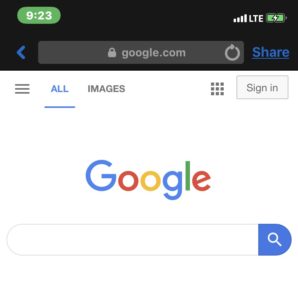
Screenshot: Facebook Messenger app for iOS opens built-in browser even when Safari is locked from use
Quote from a parent:
To start this, I am the one being controlled by screen time. I am the child and I helped my parents set it up. In-app browsers are the biggest issue. Any app by google has an in-app browser that is unrestricted and unfilterable. If you want to browse the web, you can simply open Gmail, click any link (that you don't have the specific app for) and if you press open in safari you have full access to the web. It's not just google, apps like DJI 4 and the GoPro app do it too. Edit: I see a lot of people asking why I would set it up. The main reason is they asked me to, and if I don't then their other option is to just put a passcode on my phone which I don't know and whenever I need my phone they have to put that in.- source
Solution
Set a system-wide limit to allow just a few websites to be opened. Because of how iOS works even built-in browsers will be restricted to the list of websites you have set. To do this go to Screen Time – Content & Privacy Restrictions – Content Restrictions – Web Content. Then switch to Allowed Websites Only and then iPad or iPhone will be able to browse allowed websites only. Then also disable apps with built-in browsers like apps from Google (Gmail and others), Facebook Messenger, Telegram messenger, and leave iMessage as the only chat app because iMessage is not using any built-in browsers.
Solution 2
The more strict approach is to disable access to the iPad or iPhone without your approval at all. Remove kid's fingerprints from the iOS device in General – Passwords. This way she/he can't unlock the iPad using a touch id. Then change the master passcode and physically keep the tablet or iPhone away from your kids when it is not allowed.
6. Stealing Screen Time password by recording video from the screen in the background
If you have disabled everything using Screen Time you may still just enter the Screen Time password to unlock websites, apps, games, and change and update Screen Time Settings. And even if you are not disclosing this password to anyone, there is still a tricky way to steal your password.
How kids are hacking it
One kid I know found a way to obtain the Screen Time password by recording a video from the iPad screen! Screen video recording was added by Apple a few years ago and it records all the activity on-screen into a video saved in Camera and Photos apps. And moreover, this can be used to record a screen when a parent types the screen time password on a screen. It is done like this: your lovely kid brings you his iPad in his allowed time and says that instead of sending you a request to some app, please type the Screen Time password because something is not working in sending a request.
In the meantime, only a small red icon on the top bar will indicate that this iPad currently runs a screen recording and records everything that happens on the screen as a video. By watching this video later, your kid may easily see which numbers were touched on the screen because the numbers on the pin code screen are slightly changing their colors when touched to enter a password.
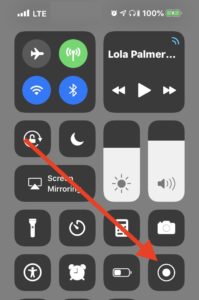
Screenshot: control center in iOS allows to run screen video recording that will record everything on the screen including typing screentime unlock password
Solution
Watch out for that small red icon on the right top every time you are inspecting the iPad or iPhone your kid gave you, especially when you are entering the Screen Time password! Or simply disable screen recording at all on iOS devices by going to Screen Time – Content & Privacy Restrictions – Content Restrictions – Screen Recording (at the bottom of the list) and selecting Don't Allow
7. Resetting Screen Time settings using hard reset
The Screen Time parent control system is protected by a password. But it will turn off automatically when the device is going through a so-called "hard reset". "Hard reset" is the process of cleaning up the iOS devices and resetting all settings.
How kids are hacking it
Kids are just going into General – Erase and touching it to erase everything on their iPad or iPhone. Then they quickly set up this device as a new one. They are entering their iCloud login and password and everything is restored in less than an hour from Apple iCloud. After the restoration, the iOS device has no Screen Time because it will be completely disabled and all Screen Time passwords will be auto-removed.
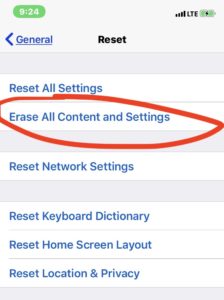
Screenshot: iOS Settings screen allows us to completely reset the iOS device and then reload it from iCloud. All Screen Time limits will be removed after a reset
Quote from a parent:
My teen, with autism and ADHD, whom I need to use the iPad for various learning purposes, has learned to just hard reset to the iPad to get to forbidden content and unrestricted app time. I don't understand why you can't have users with limitations on the iPad and iPhone, just like you have for the computer? My teen needs access for educational purposes, that's the only reason I keep trying, other than that, I'd just let him be tech less as I was at his age. Well, if I can't find a workaround, he WILL be tech less!- source
Solution
Change the iCloud password for your kid's account so she won't be able to restore iOS devices without your approval. Resetting an iPad or iPhone requires re-entering the iCloud name and password first.
8. Adding a new fingerprint under the adult's name
Anyone who knows the password for the device can add a fingerprint in the "Password & Touch ID" section in the device's settings. iOS devices allow the adding of more than 1 finger into the list of fingerprints allowing them to unlock the device. While iOS devices ask users to enter a password for the first time unlocked after a restart or turning on, all consequent unlocks can be done using a fingerprint recorded in the device's settings.
How kids are hacking it
So one day you think that I will share the password for iPad or iPhone with my kid because I will change it later. Once your kid obtains the password she can go into Settings – Password & Touch ID and can add a new fingerprint into the device. Also, she can name this new fingerprint as "Mom 2" or "Dad 2" so her Mom or Dad will think that it was their second fingerprint actually. Tadam! Now your kid may unlock the iOS device and adjust Screen Time settings.
Solution
Add a password for Screen Time and do not share master passlock for this iOS device.
9. Getting a password by looking for a reflection of the password in parent's eyeglasses
Many parents are wearing eyeglasses and many of them are wearing so-called "computer glasses" which include an anti-reflective coating (sometimes called anti-reflective or anti-glare treatment). These glasses are helping eyes to look at computer screens throughout the day but they also are good at reflecting for external viewers.
How kids are hacking it
While you are relaxing in the darkroom, your lovely child brings you her iPad or iPhone asking you to enter the password because she needs it for a few minutes to look for information about something they are studying at school. She is promising not to look at the screen so please, daddy, enter the password. You are looking at the screen and typing the passlock or screen time password and your kid is looking at your eyeglasses for the reflection of what you are pressing on the screen. Then she is taking the iPad and reproducing these 4 or 6 digits she saw reflected in your computer eyeglasses.
Solution
Remove your eyeglasses when you are typing a passlock on your kid's iPad or take a big towel and cover your head, hands, and iPad and enter the passlock the way that there is no way to see the reflection in your eyeglasses.
10. Getting a password from a video recording from another phone secretly recording you
Modern gadgets have great HD video cameras built-in. So if someone is recording you even from the other side of the room then it is possible to zoom in on the video and suggest what kind of password was typed in
How kids are hacking it
Kids are doing their preparation first: they are putting one of their phones or gadgets with cameras on the shelf or into the corner in their room. Most modern phone cameras are not indicating that the recording is currently on so you won't suggest that someone is actually doing a video recording right now.
Solution
Before typing in a passlock for a device or for Screen Time, take a short walk around the room. Check corners and other places for occasionally placed phones or other devices with the camera towards you. Turn them down and then you can safely type a password on the device!
11. Faking device to look like it is turned off to prevent its unlocked state
If you are protecting the device with the password only you know and your kid is bringing the device to unlock it each time, you are vulnerable to another hack. This hack is based using the hours-long video that is black. So your kid asks you to unlock the device, then runs this video and shows you that the screen is blank. So you think that she turned off the iPad or iPhone and will not be able to unlock it again without your permission but in reality, the device stays unlocked even with a black screen.
How kids are hacking it
But instead of unlocking, your kid just ran a video player with a video that shows just a blank screen for hours and no sound. While such a video plays, the screen is black (because it plays the video with the black screen!) and the device stays in the unlocked state. There are a lot of such videos on YouTube, for example, 10 hours of the black screen so your kid can play it using the Youtube app or using a so-called video downloader.
Solution
When you are verifying that the iPad or iPhone is turned off, touch the screen or press the touch button (for iPhone 5/6/7/8 or iPad) to verify that the black screen is not a video player running a video.
12. Approving from another parent's device
If you have more than one parent for your iCloud family account then even if one parent declined Screentime request but another parent will have pending Screentime notifications on her/his device. Your smart kid can easily just use this another device to allow Screentime even if it was disallowed by another parent.
How kids are hacking it
Your kid can take another parent's device and just slide notifications down from the top of the screen. Then she/he will find Screentime notifications, will long-press on it and the menu will appear with selecting of Allowing or Disallowing.
Solution
The solution is to disable previews for notifications on a locked screen (it is enabled by default).
You can change settings to allow interactions with notifications only when your iPhone or iPad is unlocked via Touch Id or Face Id.
Go to Settings, then to Notifications, and change "Show Previews" from "Always" to "When Unlocked". After this change, notifications will show their source app names but won't be displaying or allowing interactions with notifications without prior unlocking by a device owner.
13. Sending series of Screen Time requests to fool parents
Even if you configured Screentime to control all games, social media apps and the time your kids are spending there is always a chance you can allow some apps by mistake.
How kids are hacking it
Kids are starting to send a lot of screen time requests for different "good" apps with one "bad" app among them hoping that you will allow it almost automatically.
The essence of this trick is that kids are sending you a lot of Screentime requests at once, for example, ten requests in a minute. And, all these requests are for "good" apps but one of them is for some "bad" addictive game. Imagine: you are busy at work and suddenly getting a lot of Screentime requests from your kids, you start pressing them to allow these good apps: Kindle, next one for drawing app, next one is to view photos and then almost without thinking you are also allowing a new request that was for a game. This approach is almost similar to spam where a lot of different spam emails are sent to your email and as they are very different, in the end, one of them won't be filtered properly.
Solution
The solution is to read notifications carefully before allowing them. If you allowed some app or game by mistake, you can go to Screentime settings, select your kid's name in the Screentime settings and just add a limit to this app or a game you just have allowed.
14. What if kids still accessing the Internet and how you can block this access?
Almost all modern apps and games require Internet access. The simplest way to disconnect from the Internet is to turn off the WiFi router at all. But this means you will turn off Wi-Fi for everything else too.
The solution is to purchase a WiFi router with built-in parental control like that Asus router (search for "Parental control" on Amazon to find more choices). The parental control feature allows us to block selected devices from accessing Wi-Fi and this particular router also allows us to set a schedule for Internet access and disable access to adult websites. But the most useful feature from this Asus router (as I've found) is having an iOS app called "Asus Router" that allows you to control your home router remotely and you can disable Wi-Fi access or view Internet activity even if you are not at home.
Update (october 2021): If you have a large house or lot of walls then you can go with this Wifi set (so-called Mesh WiFi) called Tp-Link Deco. Basically, this is two or more routers that work together. It merges into a single wifi network and has a good parent control where you can assign multiple devices to a single person, and can block websites access (from adult content websites to the popular websites like YouTube or TikTok). In my experience, it is much easier to configure a parental control in this Wi-Fi system compared to the router.
Kids can try to walk around the block by switching to their 3G/LTE. But you can disable cellular data with Screentime: first, take the iPhone/iPad that belongs to your kid and turn off Cellular data from its control panel. Now on the same device (that belongs to your kid) go to Settings – Screentime – Content & Privacy Restrictions and scroll down. Find "Cellular Data Changes" and change it to "Disallow". This will disable the ability to turn back Cellular Data for that device at all.
YouTube Kids Some parents are installing the YouTube Kids version of Google's YouTube app. This app filters YouTube videos and provides videos that are marked as "safe for kids". It also has the built-in parental control that locks the screen after allowed time and asks to solve a multiplication example. Kids can easily walk around it by using Siri assistant to solve that example and pass a challenge to get additional app time.
Solution
When you are verifying that the iPad or iPhone is turned off, touch the screen or press the touch button (for iPhone 5/6/7/8 or iPad) to verify that the black screen is not a video player running a video.
Conclusion
The best protection from unwanted use of iPads and iPhones is to limit physical access to them: change the passlock to the one that only you know, make sure only your fingerprints are added in the settings and ask your kid to bring the device to you each time. It is not possible with teenagers for sure but works OK with pre-teens at home.
Is it really possible these days to fully control how smartphones and tablets are used by kids? What are the final solutions if you think your kids are becoming more and more addicted to their devices and spending their time sitting and holding the "precious" devices? There is a good old solution:
- Spend more time with your kids, PLEASE! Play, walk, travel together, and talk to each other. If you are a busy person then schedule a few hours every week in your calendar to spend with your kids. Setup reminders, use calendars and you will appreciate this time together later.
- Play table games together, read books together, travel together, walk together.
- Get a cat or a dog so your kids will have someone to play with and to carry about.
- Introduce the new "no phones" rule where your kids are putting down their devices. And you should put down your device too! Smart parents enforce this rule every dinner with a family to have quality time.
- Ask kids to do research about new games or new apps they want to install (here is how it works)
- Buy Amazon Kindle or another e-book device that has no Internet connection has not notifications or games and uses a much less harmful e-ink display that is less harmful to the eyes.
- Select one day a week when you allow playing computer games or videos. For example, set Saturday to be Game Day when kids can play games on iPad and iPhone.
- Buy a desktop computer with a large monitor. Buy a comfortable computer chair and a desk. In my experience, after playing games on the desktop computer, kids will prefer a desktop computer with a large screen because it is much more fun than small-screen devices.
- Introduce kids to programming via websites like Code.org
- If your kid is 12 y.o. or older then you may want to watch the Social Dilemma documentary together. It was released in 2020 on Netflix. It has great animations showing how social network apps are tricking teenagers.
Still not convinced? Consider this: the Chinese government sets time restrictions for all game players under 18. They enforce gaming companies to disallow anyone under 18 years old to play games between 10 p.m. and 8 a.m. and limit time to 90 minutes per week. They also limit time to 180 minutes max on holidays and weekends. They decided to do so to protect their children from the increasing harm of uncontrollable video gaming.
There was also scientific proof of issues caused by the overstimulation by screens and sounds especially for infants. In 2012, a group of scientists led by Dimitri A. Christakis (pediatrician at Seattle Children's Hospital in Seattle and a professor in the School of Medicine at University of Washington) made an experiment: they exposed newborn mice to a simulation of screen-like sounds and flickering. As a result, it led to visible changes in behavior and a deficit in cognitive performance. If you have kids, you can easily relate: kids after hours of tablet/smartphone gameplays are behaving differently.
Here is the screenshot from the documentary about the experiment:
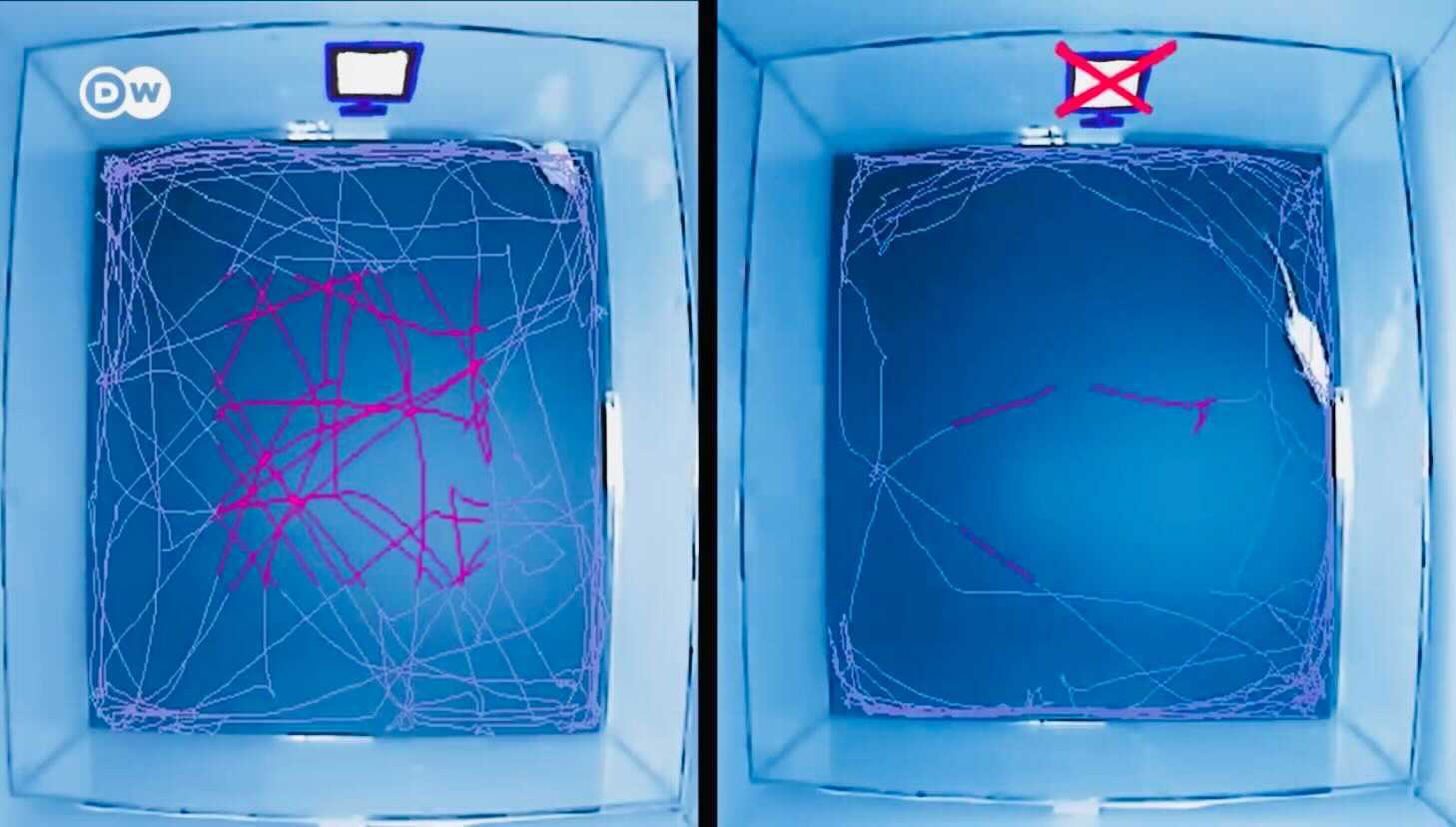
The screenshot above shows the different behavior for mice exposed to screen and sounds (left), and not exposed (at the right)
Going further, Jean M. Twenge, a professor of psychology at San Diego State University and the author of few books, wrote in her notable Have Smartphones Destroyed a Generation? article:
.. the twin rise of the smartphone and social media has caused an earthquake of a magnitude we've not seen in a very long time, if ever. There is compelling evidence that the devices we've placed in young people's hands are having profound effects on their lives – and making them seriously unhappy.
Best regards to you and your family!
Author: Eugene Mironichev
Last Update: October 22, 2021
About the Author
 ByteScout Team of Writers ByteScout has a team of professional writers proficient in different technical topics. We select the best writers to cover interesting and trending topics for our readers. We love developers and we hope our articles help you learn about programming and programmers.
ByteScout Team of Writers ByteScout has a team of professional writers proficient in different technical topics. We select the best writers to cover interesting and trending topics for our readers. We love developers and we hope our articles help you learn about programming and programmers.
How To Take Screen Time Off Your Iphone
Source: https://bytescout.com/blog/bypass-screen-time-on-ipad-or-7-hacks-found-by-kids-to-walkaround-apples-parent-control.html
Posted by: martinsamses.blogspot.com

0 Response to "How To Take Screen Time Off Your Iphone"
Post a Comment