How To Get Lost Iphone Passcode

Lost your iPhone? If you ever misplace your Mac product – including an iPad, MacBook, or Apple Watch – you should put it in 'Lost Mode.'
Lost Mode locks your device to safeguard your personal information against thieves. It also tracks its location and even displays a customisable message on-screen.
Let's take a closer look at Lost Mode, what it does, and when to use it.
What happens to an iPhone on Lost Mode?
First, if your iPhone or iPad has a passcode, that will be required to unlock it. Touch ID and Face ID don't work when the device is in Lost Mode. If you haven't already set up a passcode, you will be prompted to do so.
If you've lost your Mac laptop, you'll be asked to set a four- to six-digit PIN. This is separate from your computer's password. Without the PIN, whoever has it won't be able to use it. And they can't just sit there guessing. There's a timeout that grows longer and longer with every incorrect attempt.
Then, you'll be prompted to enter a message and phone number. This will be shown on the device's lock screen. Anyone who finds your device will know exactly who owns it and how to contact them.
When you switch on Lost Mode, Location Services will be turned on. This allows you to track your device. iPhones and iPads will also be put on Low Power mode to preserve battery life and increase your chances of tracking it down.
Devices in Lost Mode never display notifications on the lock screen. All alarms and alert sounds will be turned off, too. You will, however, still be able to call your iPhone and make FaceTime calls to iPads and Mac laptops.
Finally, Lost Mode will also disable Apple Pay. Anyone who comes across your device and somehow gets in won't be able to make payments using any cards or accounts linked to your Apple account.
What if my device is offline?
If your iPhone or iPad is offline (i.e., it doesn't have reception, doesn't have a Wi-Fi connection, or it has run out of batteries) when Lost Mode is enabled, don't fret. As soon as the device comes online, all features of Lost Mode will kick-in instantly.
How to make sure you can enable Lost Mode
Lost Mode is a fantastic tool that can significantly increase your chances of recovering a lost device. Don't wait until it's too late – make sure you can enable Lost Mode now.
On an iPhone or iPad, head to your Settings. Select Your Name, then iCloud, and then Find My iPhone (or iPad). Make sure 'Find My iPhone' is enabled.
On a Mac laptop, head to the Apple menu and click System Preferences. Select iCloud and check if the 'Find My Mac' option is enabled.
How do I turn on Lost Mode?
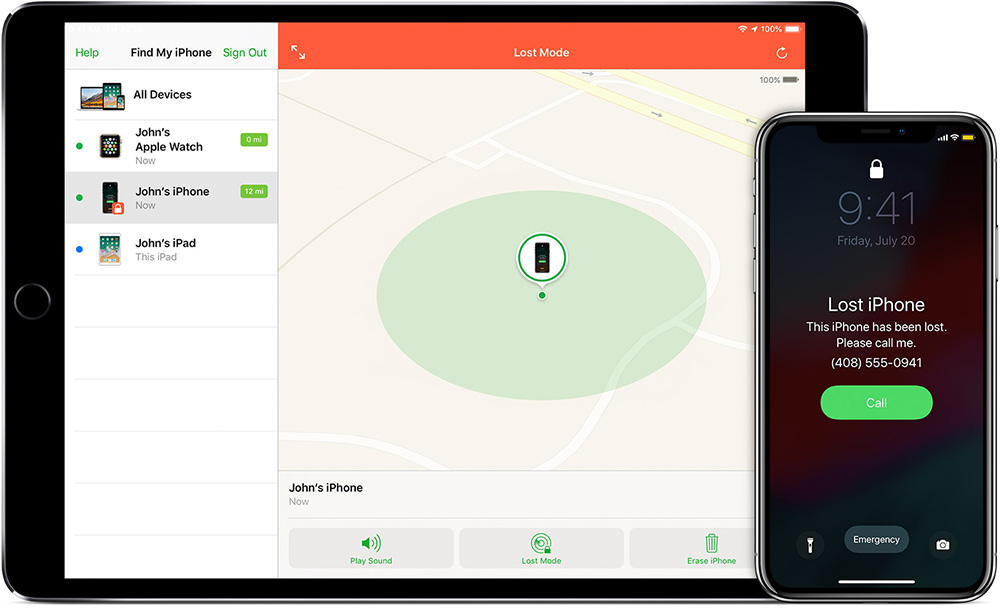
Image: Apple
There are two ways to turn on Lost Mode. Either visit the Find My iPhone page on iCloud.com or open the Find My iPhone app on an iOS device. Follow the prompts, select the lost device, and click the 'Lost Mode' button.
If the device is offline, check 'Notify me when found.' Apple will send you an email when your device comes back online and is located.
From there, you'll be asked to enter a custom message, add a phone number, and set a PIN.
Once that's done, your device will be in Lost Mode. You can continue to track your device's location and change or update the message or phone number from the app or website.
How do I turn Lost Mode off?
If you've found your device, you can turn Lost Mode off by entering the passcode. Or, head to the Find My iPhone app or Find My iPhone web page, click the device, and select 'Stop Lost Mode.'
Can thieves get around Lost Mode?
As far as we know, no. Lost Mode is an effective security tool that essentially renders your device useless to thieves. Even if it's a Mac laptop that you've lost, the thief cannot simply wipe your computer and start again or boot other operating systems.
All a thief can do is take the stolen device to an Apple Store and ask the technicians to unlock it. The thing is, Apple's representatives won't unlock a device they suspect to be stolen.
Keep your devices and data secure
With so much of our personal information stored on our devices, security has never been more critical. Don't put your data at risk – invest in a robust backup system, so if your device breaks or is lost, you still have your precious photos, files, and personal data. Get professional help setting up a set-and-forget backup system today. Call today on 1300 553 166 or fill out the form on this page, and we'll get back to you ASAP.
How To Get Lost Iphone Passcode
Source: https://computercures.com.au/iphone-on-lost-mode/
Posted by: martinsamses.blogspot.com

0 Response to "How To Get Lost Iphone Passcode"
Post a Comment